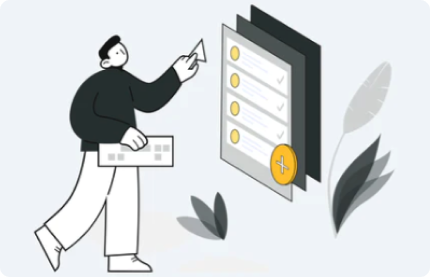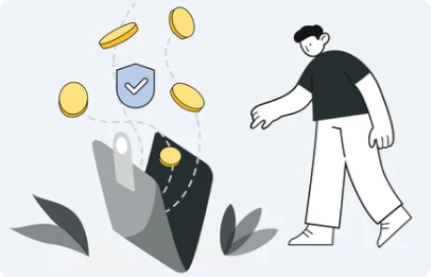After imKey is bound to imToken, the ETH, BTC, ATOM, EOS, BCH, and LTC wallets are automatically added to the wallet list by default. If you want to add other public chain wallets (TRX, CKB, KSM, DOT, FIL), you need to add them manually.
How to manually add a public chain wallet?
Preparation
- imKey is bound to imToken
- Update imToken to the latest version (2.9.4 or higher)
- Turn on Bluetooth on your phone (GPS location service is required for Android phones)
1. Open imToken, click on "Me" -> "Wallet Management", select imKey hardware wallet and click "Manage".

2. Click on "App Management", select the cryptocurrency wallet you want to add and click "Install", wait for 1-2 minutes for installation to complete.

3. Return to the wallet management page and you will see the wallet you added.