imKey Official Channels
imKey pro hardware wallet bought from any Non-official channel carries certain risks. Please follow the following steps to validate your device.
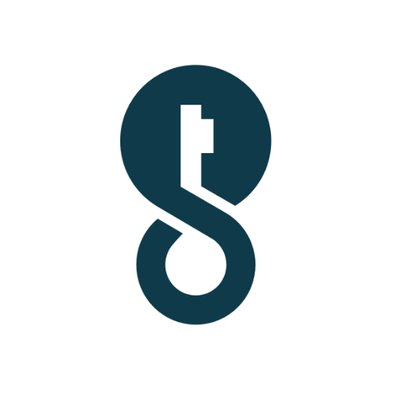
imKey Official Website
Enter
imKey Youzan Shop
Enter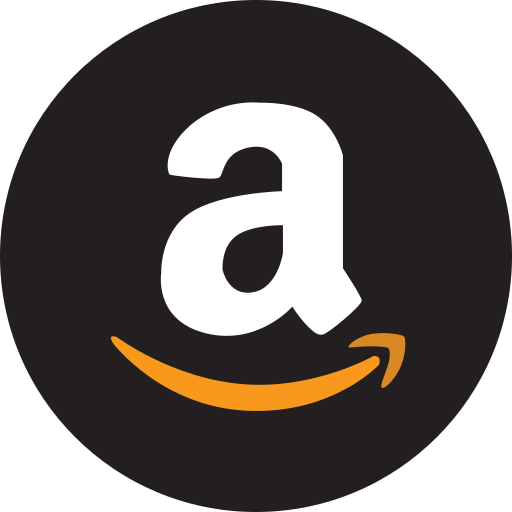
Amazon US
Enter
Authorized Resellers
Check the listRisks of Non-Official Channels
Including but not limited to:
Counterfeit devices
Tampered devices
Activated/enabled devices
3 Steps to Verify imKey Pro
Check Product Packaging & Contents
Verify imKey Pro Activation Process
Manual Secondary Verification
Step 01 - (A) Observe Product Packaging
Take a look at the product packaging. See if the packaging matches what's shown on imKey official website.
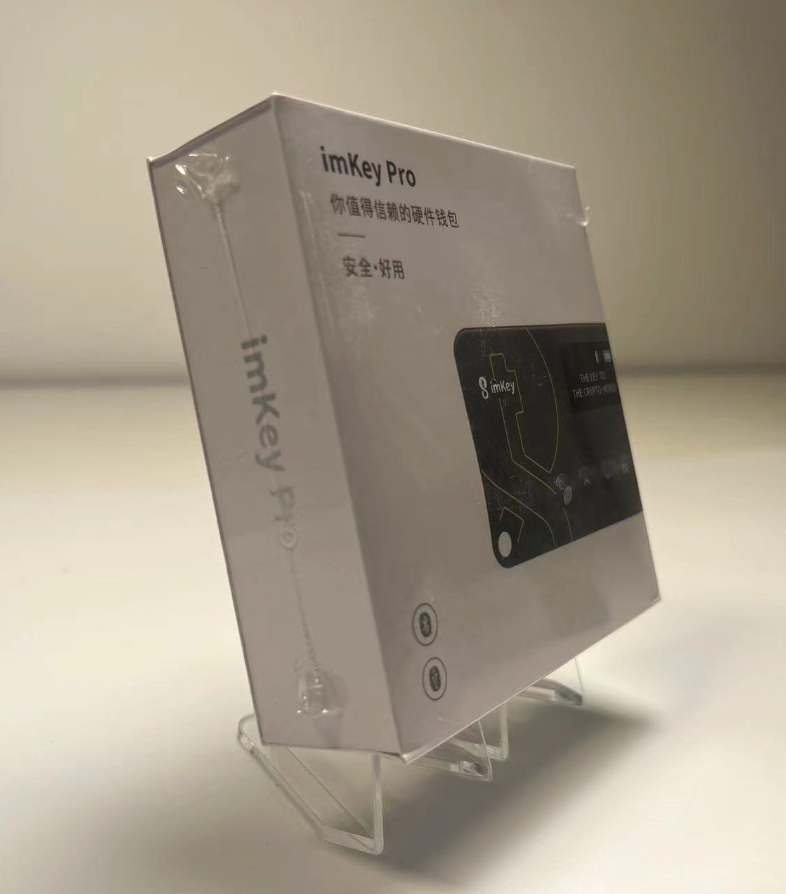
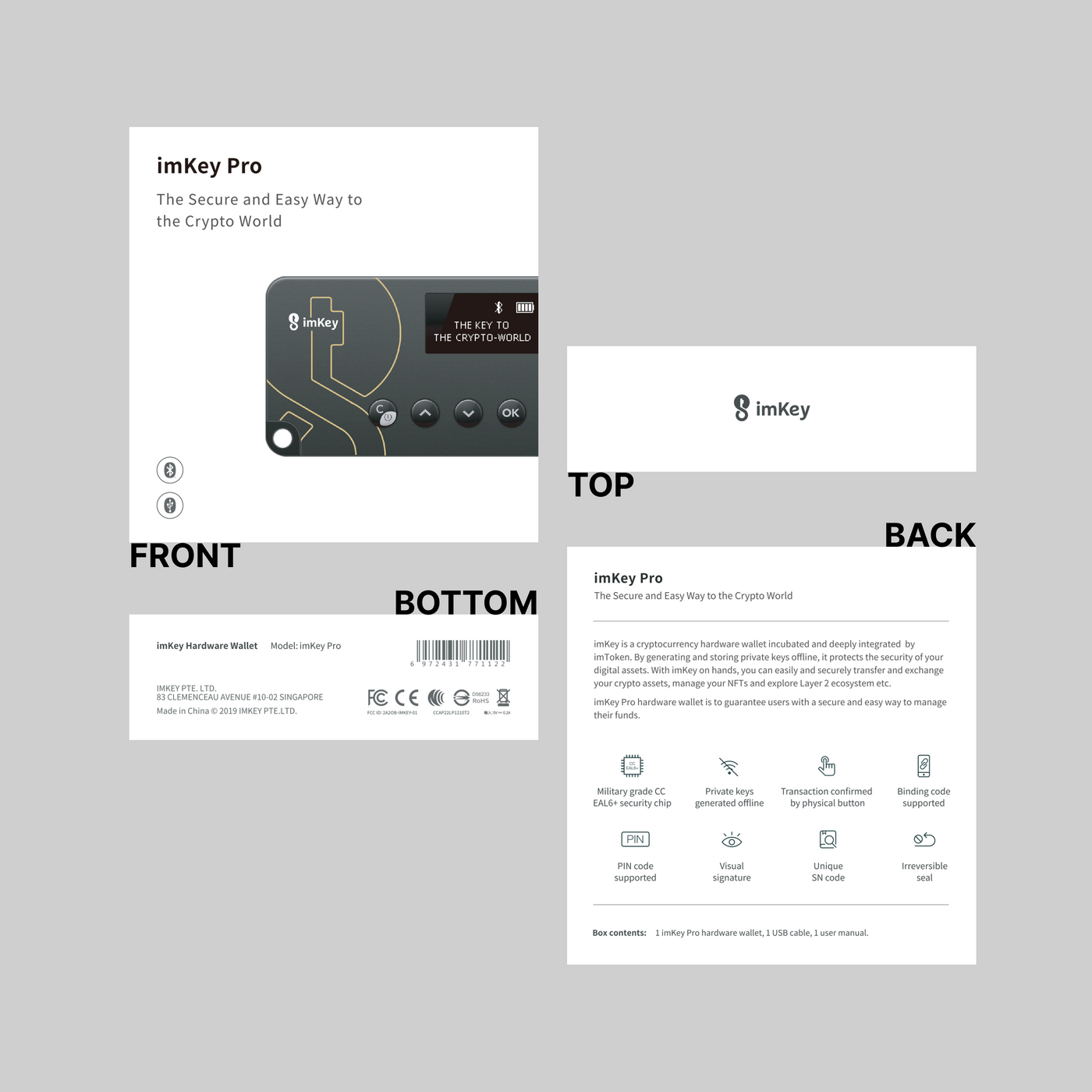
Plastic Wrap
Examine the plastic wrap for any signs of damage
Belly Band
Inspect the contents on the packaging belly band. Check if standard prints apply to all sides.
(B) Check for Irreversible Seal
Beneath the belly band, irreversible seals are affixed to both upper and lower sides of the packaging box as an anti-tampering measure.
Certified Product: Unopened with intact seal
Verify if the style of the irreversible seal matches the illustration below.
Silver background with the sticker text:
'Confirm the seal is intact before using.'
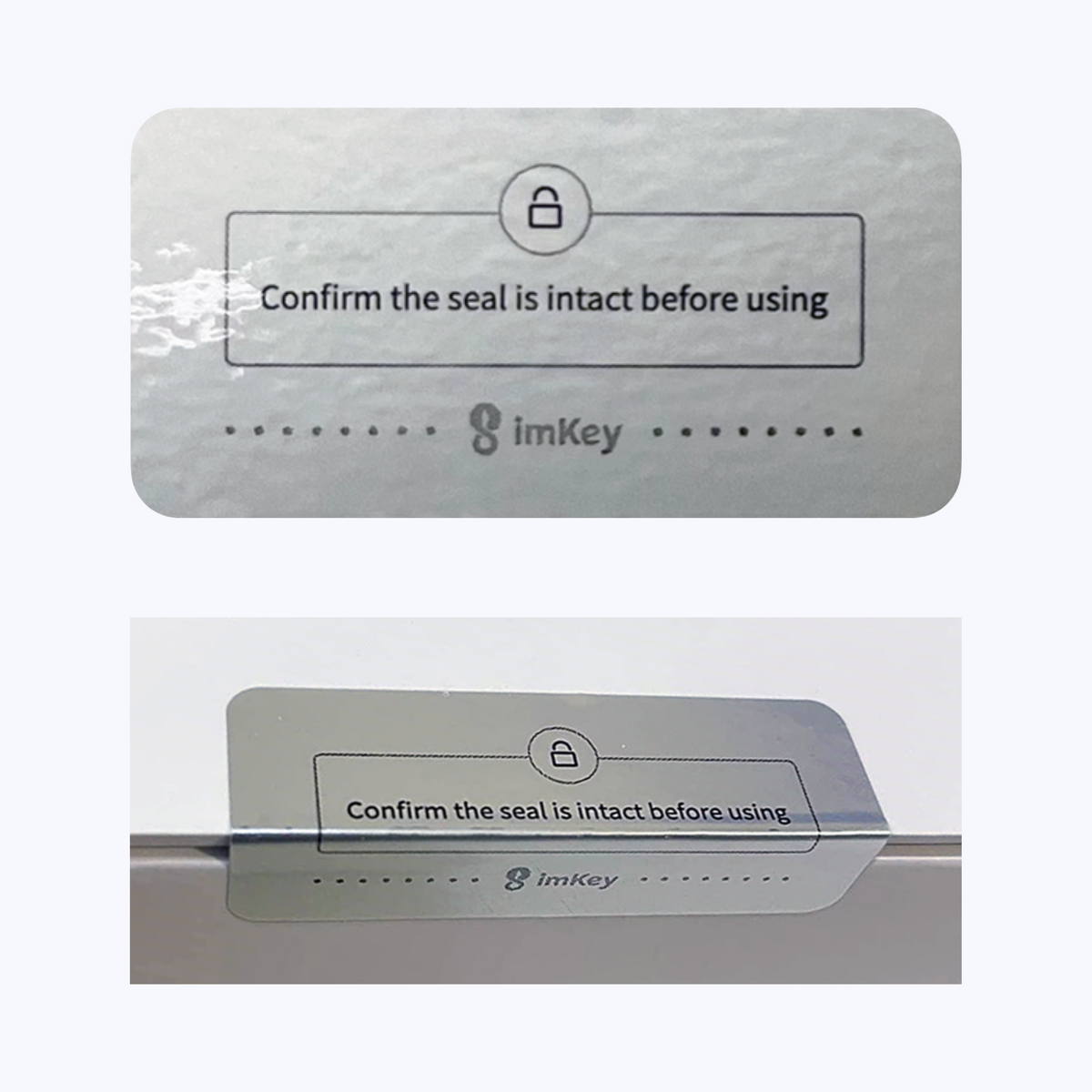
Risky Product: Irreversible seal has been damaged
Assess the integrity of the irreversible seal, ensuring it is undamaged and free from any signs of tearing.
If the seal has been tampered with, it will leave behind the intact 'VOID' imprint on the packaging box.

(C) Examine Package Contents
Inspect the packaging contents for any missing items. Any omissions may indicate the risk of tampering or opening.

imKey pro Package Contents:
- imKey Pro Hardware Wallet x 1
- USB A - micro B Cable x 1
- Recovery Seed Card x 2
- Multi-fold Instruction Manual x 1
- imKey Getting Started Guide Card x 1
(D) Verify the style of the multi-fold instruction manual. Ensure to manually create the mnemonic phrase.
There will not be any pre-generated mnemonic phrases within imKey Pro instruction manual. Please ensure that you generate and record the mnemonic phrases for the product independently.
Key Information in the Instruction Manual
Key Point 1
All devices should be delivered 'not activated'.
Users are required to create the wallet themselves and take note of the mnemonic phrase.
Key Point 2
Create a new wallet by imKey instead of importing an existing one.
It is not recommended to import an existing online wallet into imKey to avoid compromising the advantages and security of the hardware wallet's offline storage.
Key Point 3
imKey never possesses or pre-creates your wallet's mnemonic phrase.
If you are asked to import pre-generated mnemonic phrases into imKey, beware! These are considered compromised wallets and should not be used.
Key Point 4
imKey provides 'blank' mnemonic cards for you to create and use for wallet setup.
Any product that comes with 'pre-generated mnemonic phrases' is considered compromised and should not be used.
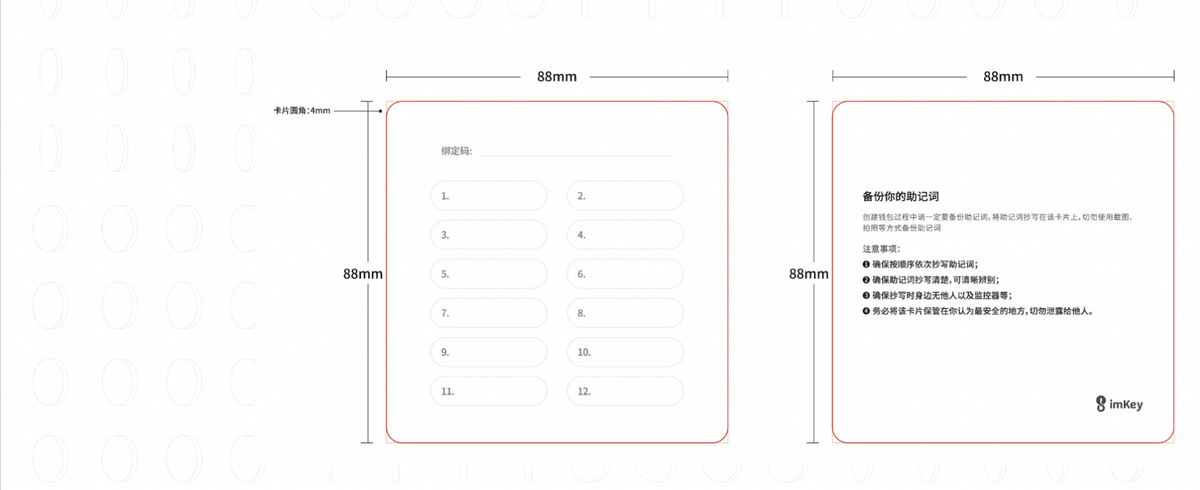
Key Point 5
If you have any doubts, please contact imKey official customer service or refer to the online tutorials.
imToken Official Website: https://token.im
imKey Official Website: https://imKey.im
imKey Customer Service: support@imkey.im
Always verify the website to avoid accessing malicious phishing sites and potential asset losses.
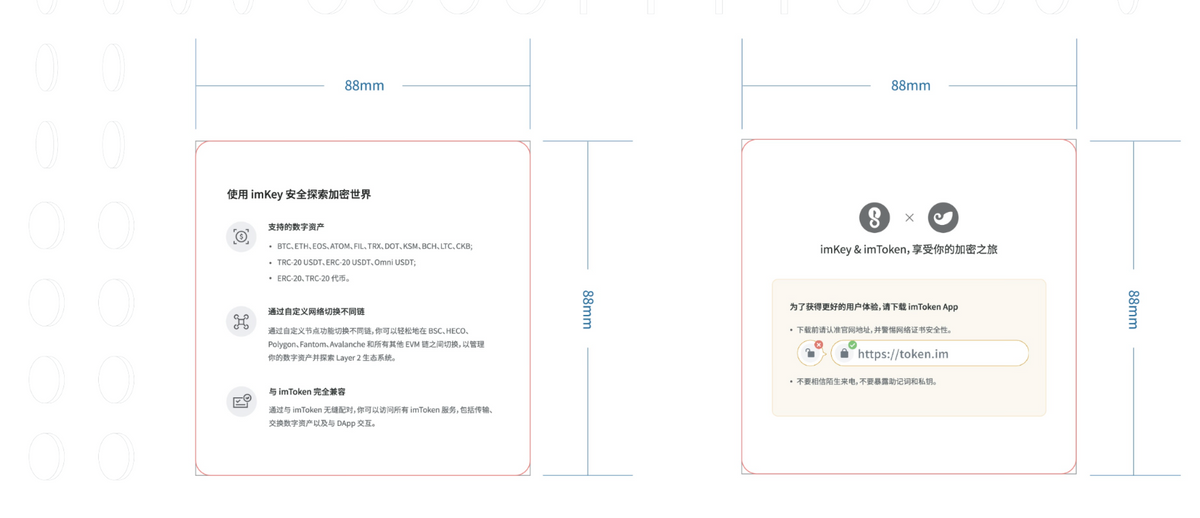
Step 02: Verify imKey Pro Activation Process
Be sure to check and confirm the information displayed on the screen during the initial use of imKey Pro.
⚠️ The startup screen of an unactivated, brand-new device differs from that of an already activated device. ⚠️
Critical steps of the initial use of an unactivated imKey Pro
When using imKey for the first time, ensure that you independently complete the steps of device activating, followed by wallet creating, mnemonic phrase backing up, and PIN code setting.
Step 1
Language Selection
Upon the initial use of imKey, imKey Pro will first display a language selection process.
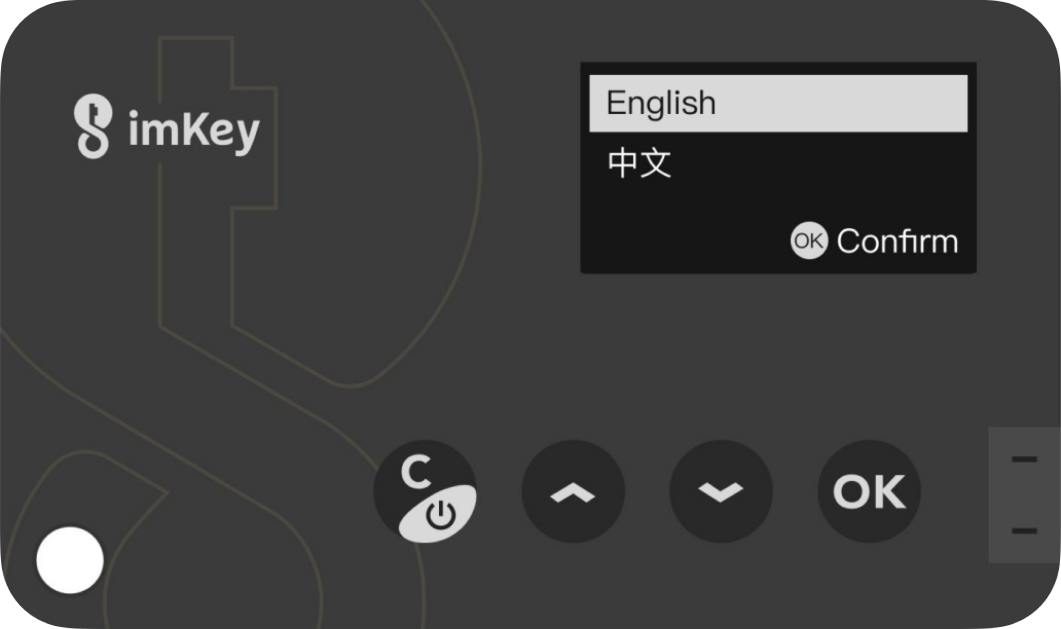
Step 2
Bluetooth Connection
Display a request of bluetooth connection with imToken app.
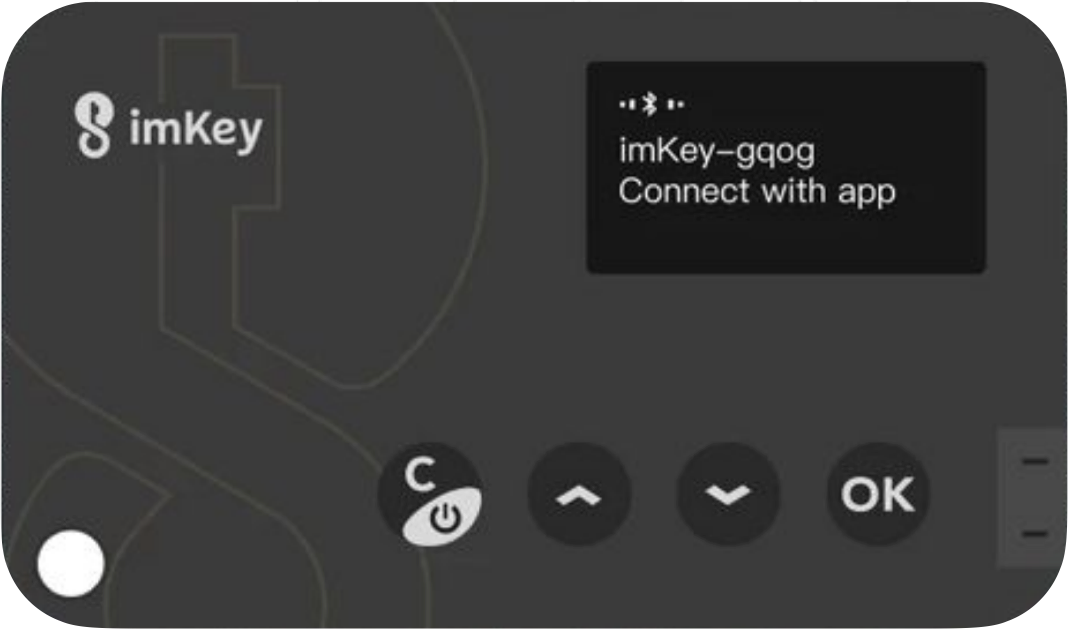
Step 3
Successful Activation
Upon successful connection with imToken, proceed to the activation process.
A prompt will indicate 'Activation completed’ upon completion.
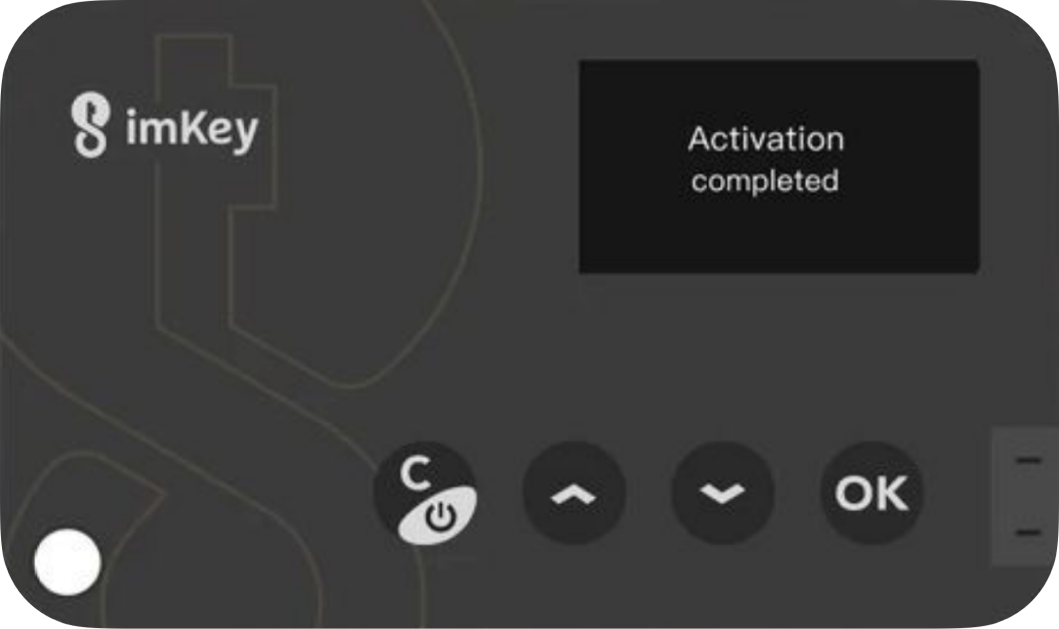
Make sure to check and confirm the information displayed on the screen during the initial use of imKey Pro.
⚠️ The startup screen of an unactivated, brand-new device differs from that of an already activated device. ⚠️
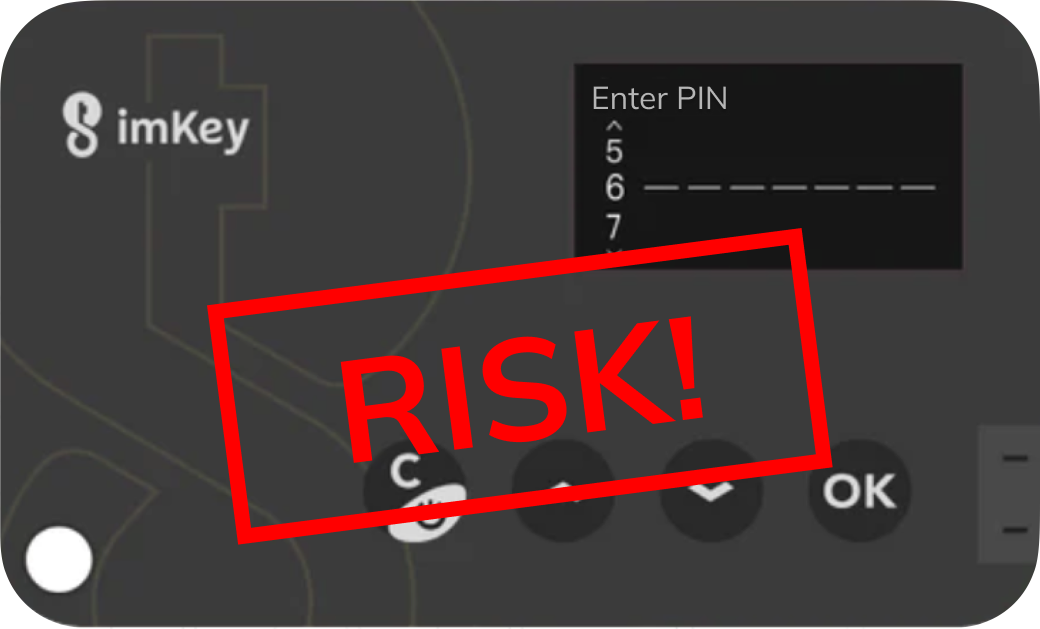
If the device prompts for entering PIN code upon startup, there may be a security risk.
When using the imKey hardware wallet, it is essential to create a wallet and securely backup the mnemonic phrase independently.
If you come across any information in the imKey instruction manual that leads you to believe the imKey hardware wallet does not require a mnemonic phrase, the wallet may be at risk.
Step 03: Manual Secondary Verification
If, after following the above steps, you are still unable to confirm the authenticity of the device or have concerns, please contact imKey's customer service via email for manual verification.
imKey Customer Service: support@imkey.im