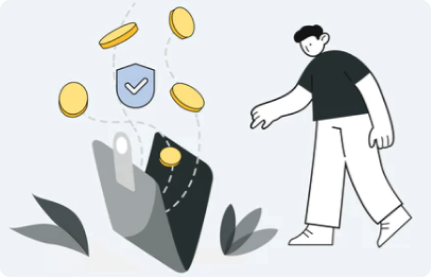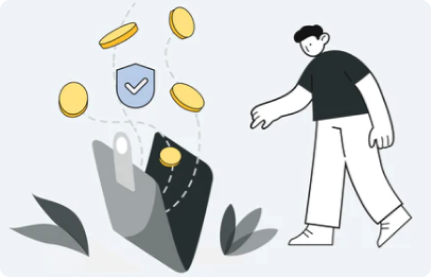Note:
- Only for imKey Pro Series Product.
- Please connect to your computer for updates.
Download and install imKey Manager:
- Visit imKey official website: https://imkey.im/, download and install imKey Manager (Windows/MacOS supported)
Connect to imKey Pro
- Open imKey Manager, click “Get Started”

- Remain imKey Pro disconnected with Bluetooth and connect it to your laptop via USB and follow the instructions.

imKey Pro Setting
1. Binding Code- The binding code is used for one-to-one binding between imKey Pro and your laptops.
- Check the binding code on your imKey Pro.
- Please refer to imToken App for your binding code if you have your imKey paired with imToken before.
- Please check the binding code on your imKey Pro if you haven’t paired it with imToken App.
- Enter the binding code (please carefully save your binding code)
- Enter the binding code (please carefully save your binding code)


- Disconnect USB.
- Set the PIN code.
- Create / Recover Wallet (We recommend creating a new wallet in order to generate and keep your secret key offline).
Please refer to imKey official website > Get started > Initialize imKey Pro.

3. After Create/Recover wallet, reconnect the USB, click “Next”, finish checking all the security items, then click “Finish”

imKey Pro FIrmware Update
- Setting(Firmware Update)
- Visit “Setting” and your current firmware version will be checked, click “Update” if needed.
- Confirm on your imKey Pro to start updating.
- Wait until the update finishes.