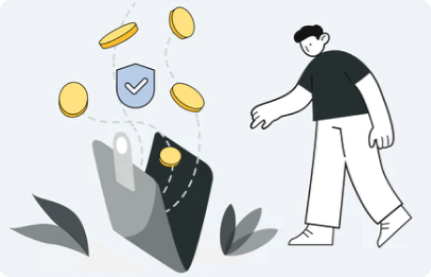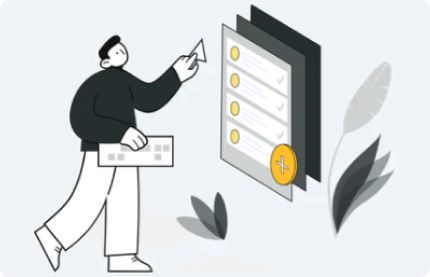If you want to use an existing wallet on the imKey Pro hardware wallet, you can use the "Restore Wallet" function.
Before restoring the wallet, please note: if you import the mnemonic of a wallet that has already been "created/imported" on the "Identity Wallet" or imToken software, imToken will prompt you that the "wallet already exists, please do not import the same wallet". In addition, importing the mnemonic generated by a software wallet into a hardware device is meaningless, as the mnemonic has already been exposed to the internet during generation, and the hardware device cannot provide further protection.
How to restore a wallet on imKey Pro?
1. Turn on imKey Pro, set the language and PIN according to the on-screen prompts, then select "Restore Wallet" and press the "OK" button to confirm;
Note: If imKey Pro has already imported other mnemonics, you need to reset imKey first and then proceed to step 1.

2. Select the number of words corresponding to the mnemonic and press "OK" to confirm.

3. After entering the mnemonic, the device will display "Wallet recovery in progress, estimated to be completed in 2 minutes";
Note: Use the up and down buttons to toggle, OK to confirm, and C to cancel.

4. After the "Wallet recovery successful" prompt appears, you can bind it with imToken and use it normally.