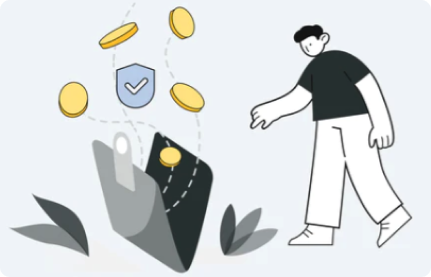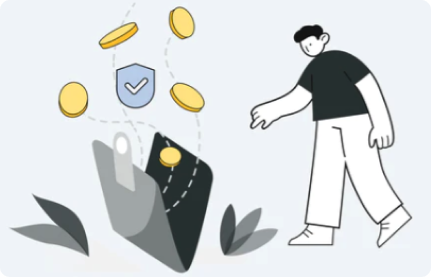Once the imKey hardware wallet is successfully bound to the imToken App, and you wish to transfer tokens from the imToken wallet to the imKey hardware wallet for more secure management, this can be done through a transfer. For example, to transfer USDT from your imToken TRX account to your imKey TRX account, follow these steps:
-
Open imToken, click on the navigation bar in the upper left corner to enter the 「Select account」page, then click on the TRX account of the imKey hardware wallet.

-
Click 「Receive」to copy the address.

-
Return to the "Select account" page and select the TRX account from your imToken wallet that you wish to transfer from.

-
Click "Transfer" and select USDT, paste the recently copied receiving address, and enter the transfer amount. Click "Next," enter your password, and wait a while. You will then see the transferred tokens in your imKey TRX account.
Note: Transferring USDT within the TRX account consumes energy and bandwidth. If the wallet from which you are initiating the transfer lacks energy and bandwidth, you can transfer 50 to 100 TRX to the TRX account in your imToken wallet. A small amount of TRX will automatically be burned to offset the bandwidth and energy required for the transfer.