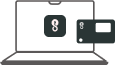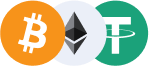Activation Check
Step 01 - Make Sure imKey Guides You along the Activation Process
Be sure to check and verify the content displayed on the screen when using imKey for the first time. When first using imKey, make sure to independently complete the steps of "Activate Device," followed by "Set PIN Code," "Create Wallet," and "Backup Mnemonic."
⚠️ The startup screen of an unactivated, brand-new device differs from that of an already activated device. ⚠️
01 - Language Selection
Upon the initial use of imKey, imKey Pro will first display a language selection process.
02 - Bluetooth Connection
Display a request of bluetooth connection with imToken app.
03 - Successful Activation
Upon successful connection with imToken, proceed to the activation process.A prompt will indicate 'Activation completed’ upon completion.
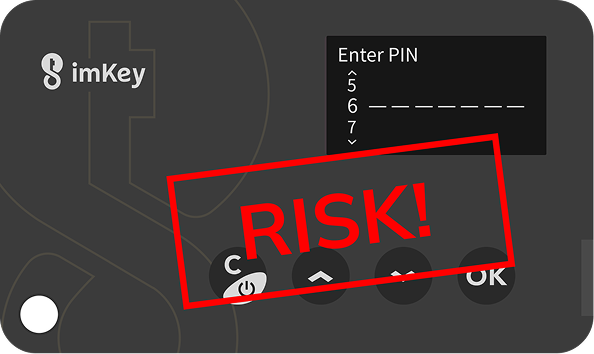
⚠️ If the device prompts for entering PIN code upon startup, there may be a security risk.
When using the imKey hardware wallet, it is essential to create a wallet and securely backup the mnemonic phrase independently.
If you come across any information in the imKey instruction manual that leads you to believe the imKey hardware wallet does not require a mnemonic phrase, the wallet may be at risk.
Step 02 - Check Activation Status by SN Number
imKey Pro Verification
Ensure that your imKey hardware wallet hasn't been tampered with during manufacturing and shipping through a simple device verification process.
You can also verify the initial activation time of the device to prevent social engineering attacks.
- Verify the authenticity of the device
- Ensure the device's secure transportation and integrity
- Check the device's initial activation time
This device has already been activated.
Attention! Please confirm the activation was done by you or someone you trust, and make sure your mnemonic phrase is backed up. If not, reset the device immediately to secure your assets.
This device hasn’t been activated.
Your imKey has not been activated yet.
Welcome to a new journey of asset protection.
Activate now and start safeguarding your digital assets.
No device information found.
Please confirm whether the SN is entered correctly, or contact us for further assistance. Reach us at: support@imkey.im or visit our online customer service.