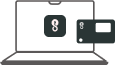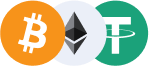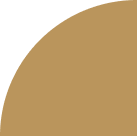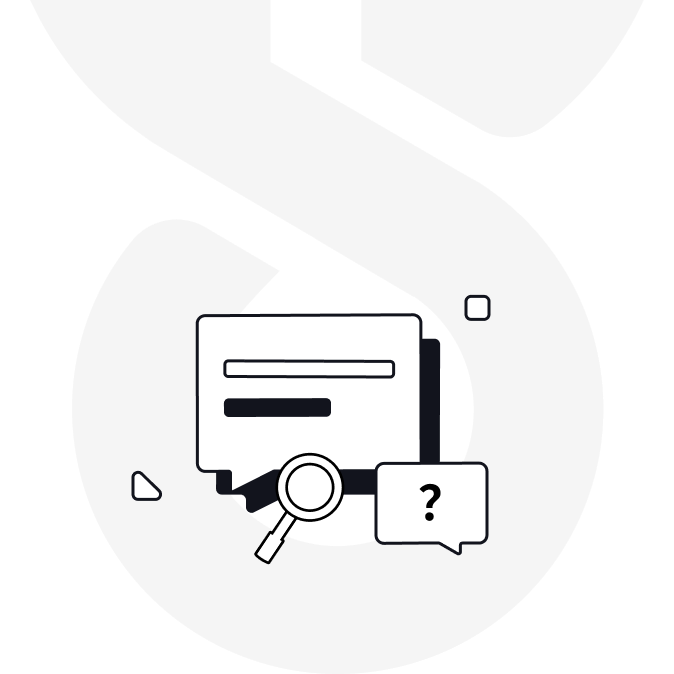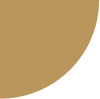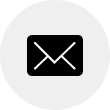For any usage questions, please go to imkey Support Center to check the instructions.
For first-time using imKey Pro, please read this to activate your hardware wallet.
Your assets can be recovered in any of the following ways.
1. Re-purchase an imkey, importing a previously backed up helper at imkey, and restoring the wallet to retrieve the assets.
2. import the mnemonic phrase into imToken or other wallets that support the BIP39 protocol, and restore the wallet to recover the assets.
P.S. If you are not sure about what wallet supports BIP39 protocol, you can simply download imToken.
imkey is a decentralized hardware wallet. Even if imkey ceases operations, you can recover your wallet by the mnemonic phrase in any decentralized wallet that supports the BIP 39 standard.
Caution: Do not import imkey hardware wallet's mnemonic phrase into software wallets in non-emergency situations.
imKey wallet has a PIN protection mechanism. After five consecutive incorrect PIN entries, it resets to safeguard your tokens. Your assets will remain unaffected.
If lost or stolen, it's advisable to purchase a new wallet promptly and recover your token control using your seed phrases.
Choose a Category
to View Related Contents
Problems unsolved?Contact us.
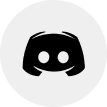
Join imKey Discord
Solve issues by searching in the community and contact other users or administrators.